Guest Post: Manage & Store Files Online with Cometdocs
![]() Cometdocs is a new player on the cloud storage scene that offers a bit of a different twist with its service. Namely, Cometdocs has an option that allows files to be converted to and from various file formats along with its storage and sharing capabilities. The Cometdocs user interface is sleek and simple to use, and most of the most popular file formats are supported by the conversion option.
Cometdocs is a new player on the cloud storage scene that offers a bit of a different twist with its service. Namely, Cometdocs has an option that allows files to be converted to and from various file formats along with its storage and sharing capabilities. The Cometdocs user interface is sleek and simple to use, and most of the most popular file formats are supported by the conversion option.
Like many other document storage services, Cometdocs requires users to register, although some functions are available without registration. A free account comes with 1GB of storage place.
To try the service, go to Cometdocs, then click Create a Free Account to sign up for a free account. You can also use your account information from Google, Facebook or Live and sign up through these services.
The main interface is divided into four sections: Convert, Transfer, Store and Host. Upload a file to the Clipboard and then drag it to one of the sections to start using Cometdocs.
» Convert: Users can convert between more than 30 different file formats, including PDF, MS Word, Excel, Text, AutoCAD, image files, HTML and many others. Simply select the type of file you want to convert your file into on the right pane, and then click Convert to start the conversion. After the conversion process is complete, you will be able to either download the converted file to your computer or store or share the file via Cometdocs.
» Transfer: To transfer a file, drag a file from the Clipboard to the Transfer tab and then enter the email addresses that you want to send the file to. Finally, click on the Transfer button to send the file.
» Store: To store a file with Cometdocs, drag the file from the Clipboard into the Store tab. You can also create folders and organize your stored files according to your preference. There is also an option to download these stored files to your desktop by clicking the Download button. From the Storage tab you can manage your files – convert them, share, move or delete them.
» Host: The Host tab can be used to share files, either publicly or privately. When a file is dragged to the Host tab, it is shared publicly by default, but you can change this option and make it private, after which you can share it privately via URL. Files that are shared publicly are sorted into categories and sub-categories, which Cometdocs users can browse in order to discover interesting new files provided by other users. You can access these files by clicking on the Browse link that is located on the right side of the interface. Every file that is hosted will also receive its own URL, so that users can share the file with their friends that way or through links on Facebook, Twitter and Google+.
Changing your setting in Cometdocs is very simple and you can tailor them to fit all of your personal preferences. Just left-click on the account name and select Settings from the drop-down menu. Once you have made all of the changes in the settings that interested you, just click the Update button in order to put these changes into action.
Even though Cometdocs does have a great new interface and is a fully function cloud service, it might still find it hard to compete with big names in the business like Dropbox and Google Drive. The limitation of 1GB of storage is one of the negatives of the service, since most of the popular cloud storage services offer significantly more.
However, the fact that users can convert files quickly and accurately using Cometdocs is a feature that is unique and gives Cometdocs an edge over services that do not offer conversion possibilities. If you are someone who uses online file converters regularly, then Cometdocs might just be the perfect cloud service for you to check out!
David Lazar is a blogger at Cometdocs. With a background in journalism, he enjoys writing about and following a variety of topics, including technology, new media, and the latest gadgets.


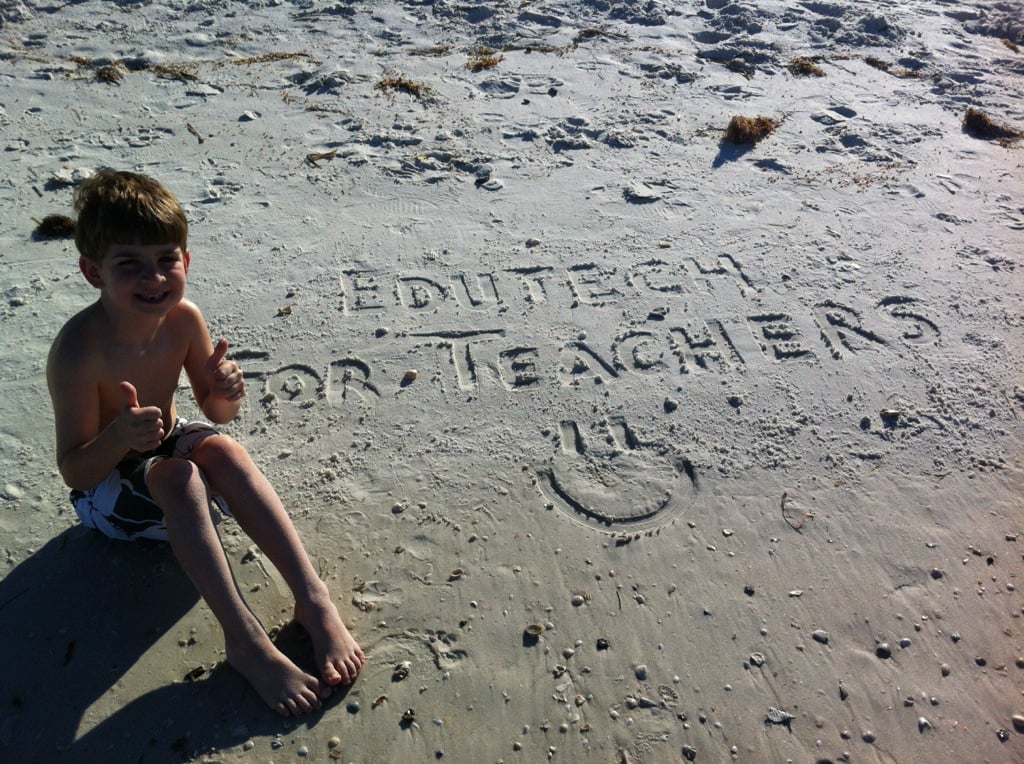
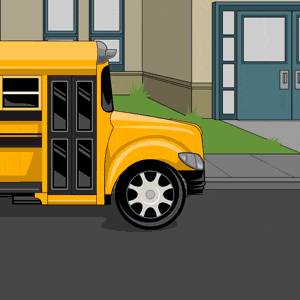


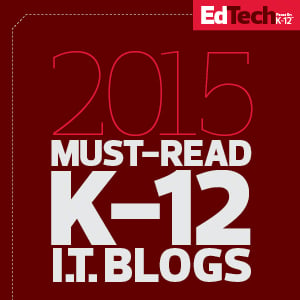
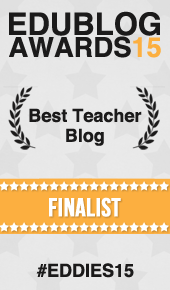
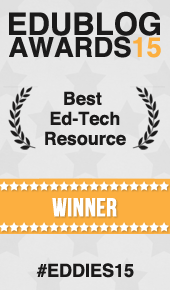
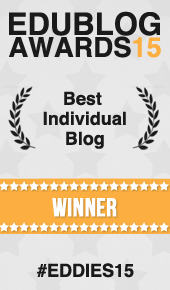
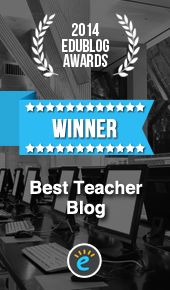



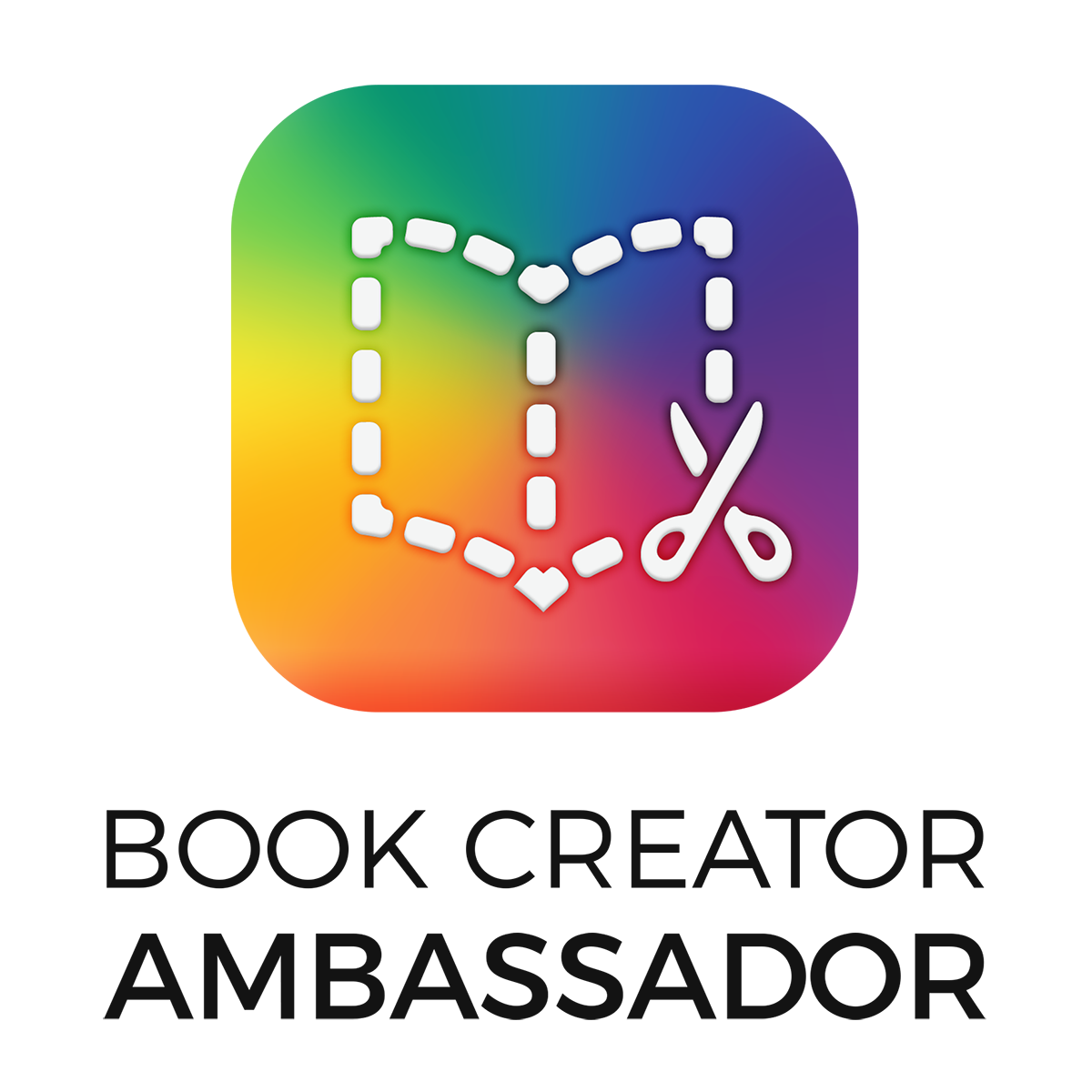

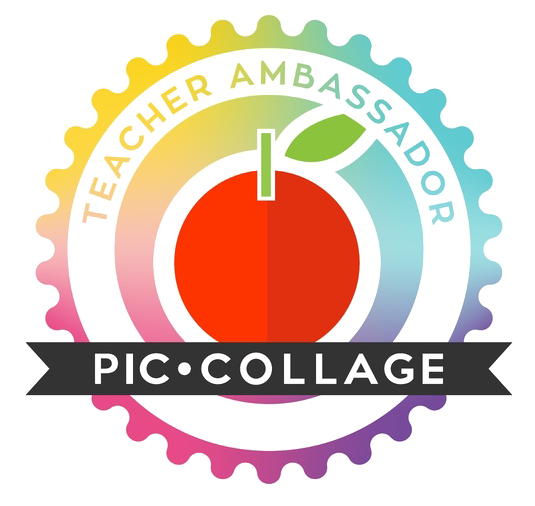
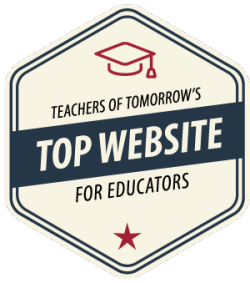
Nice Article
For more info on Ethical Hacking & Information Security visit http://www.pristineinfo.com
Thank you very much for your positive feedback! Jamie