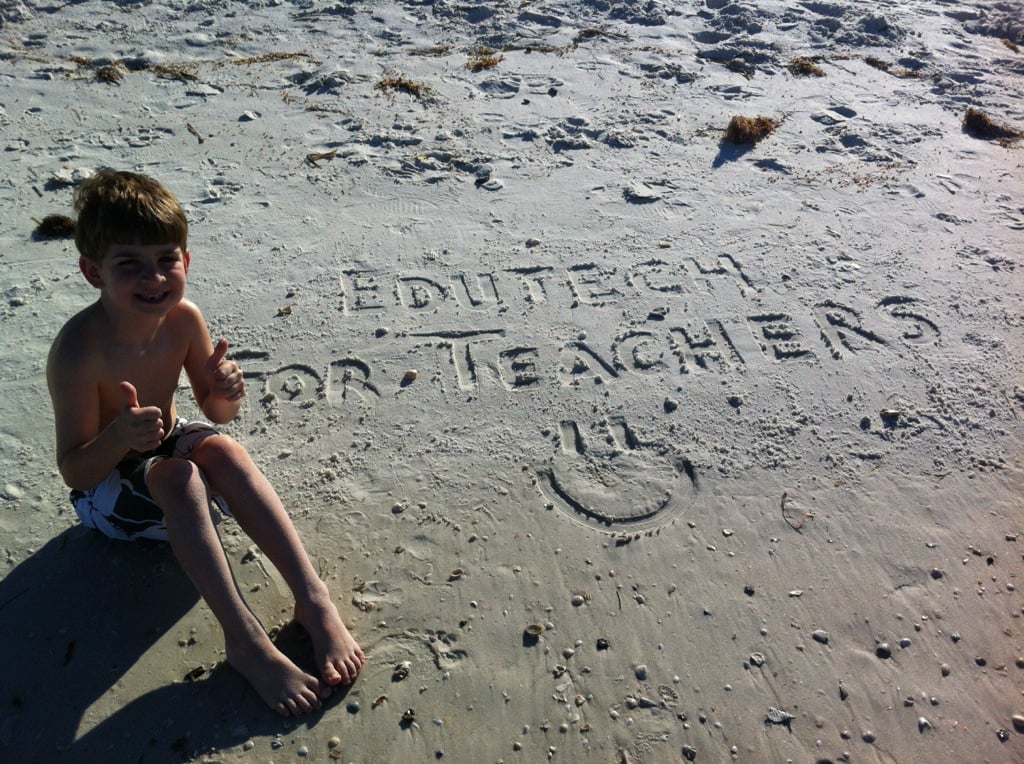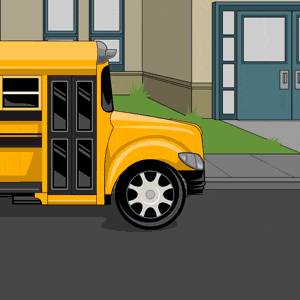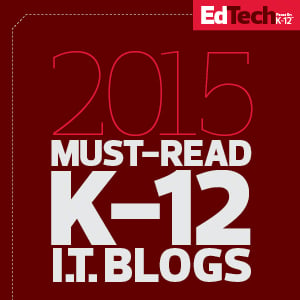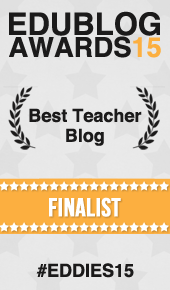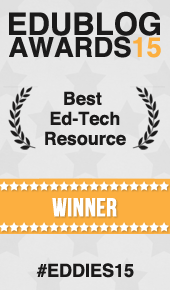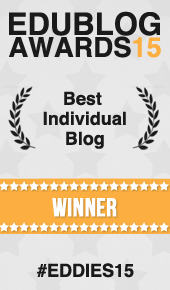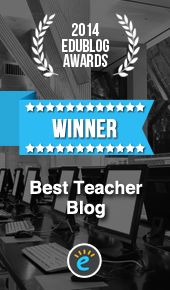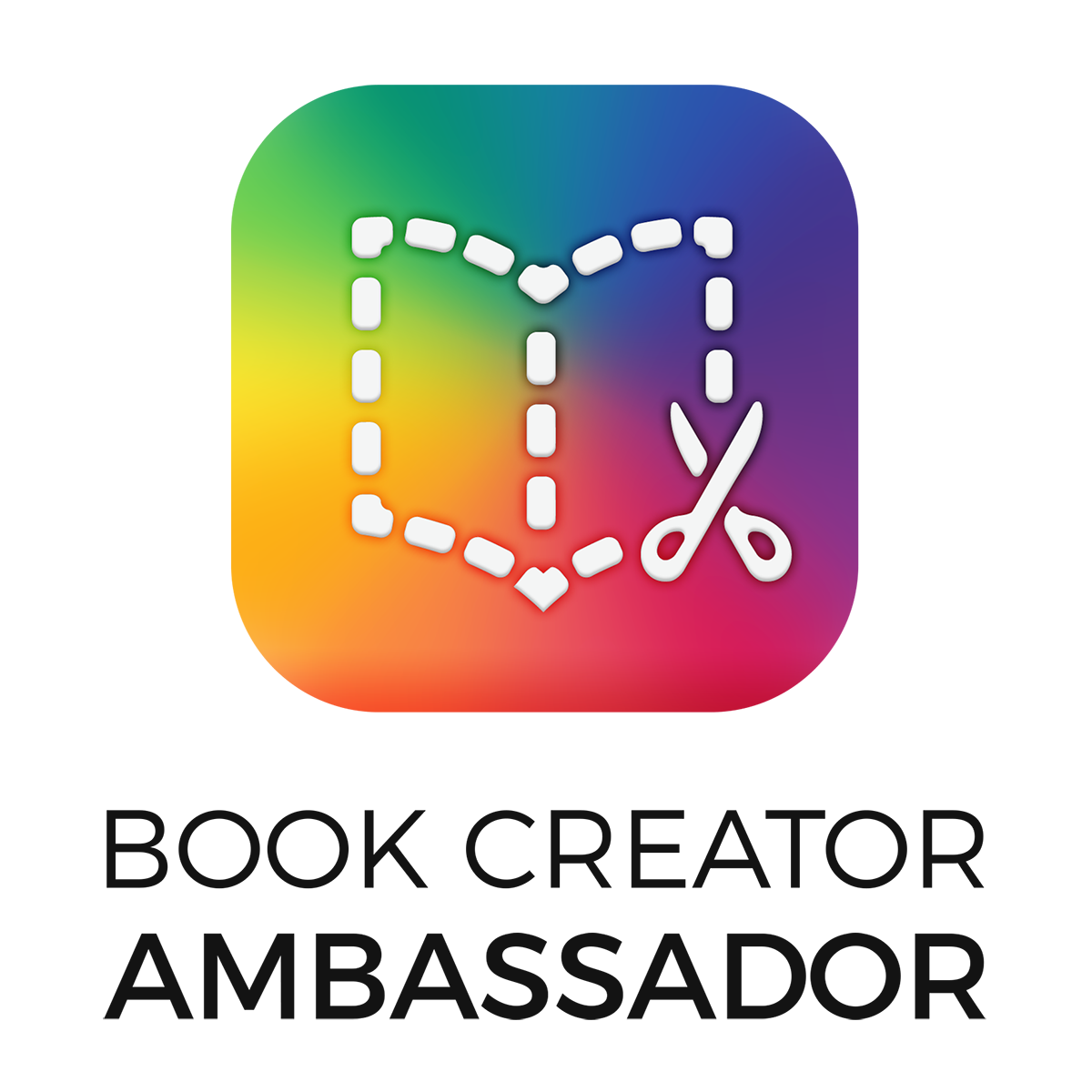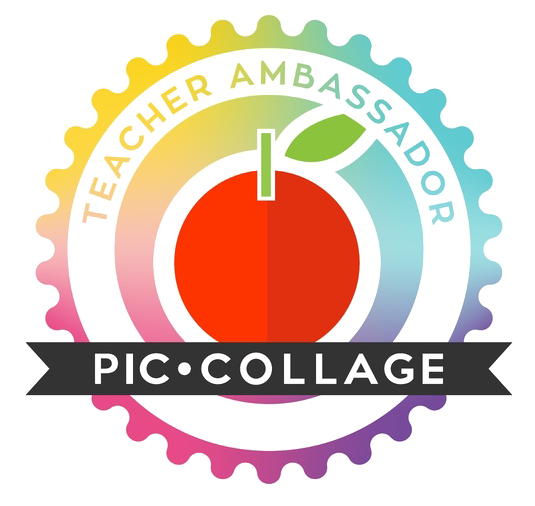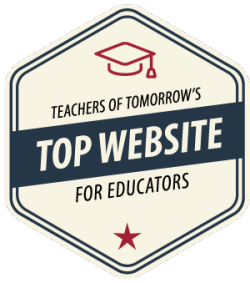If you hear a lot of tweeting going on around the Bellwood-Antis School District campus, it’s not the birds of spring—it’s the Blue Devil Nation Twitter Challenge.
If you hear a lot of tweeting going on around the Bellwood-Antis School District campus, it’s not the birds of spring—it’s the Blue Devil Nation Twitter Challenge.
Jamie Forshey, director of instructional technology and media, said she got the idea for the challenge from the Pennsylvania Education Technology Expo Conference in Hershey.
“Many of the sessions I attended involved the benefits of using social media in the classroom. I wanted to think of a way I could persuade teachers to give it a try,” Forshey said. “I designed the program in order to introduce social media to teachers and demonstrate to them how this tool can be effectively used in the teaching practice.”
Forshey said Twitter is a valuable tool that teachers can use to find ideas.
“It is a great way for teachers to connect with educators in their field of study. Social media creates fear in some teachers. They are not sure what it entails, so they don’t use these tools. It is a valuable tool to add to their tool belt. Teachers have really embraced it,” Forshey said.
The challenge attracted a larger group than expected.
“My goal was to have 30 educators. I thought even if we had only five for the challenge, it would be pretty amazing. We have 55 educators from our district and seven others who learned about it on Twitter and wanted to be part of our group,” Forshey said.
Most of the participants were not familiar with Twitter, Forshey said.
“This is all about how to use Twitter for professional learning. A few individuals were familiar with it. For most of the educators, this is brand new for them,” Forshey said.

Mirror photo by Walt Frank Ali Stinson (left), a high school math teacher, and Jamie Forshey, director of instructional technology and media, look over a digital flyer that contains information about the Blue Devil National Twitter Challenge.
The challenge is comprised of two parts. In a nutshell, the participants learn how to use all 16 features of Twitter. Then they take what they have learned and use it in the classroom.
Superintendent Thomas McInroy is among the participants.
“I was not sure what to think when this program was brought up as a consideration. I only knew Twitter as something celebrities did. When I was shown the potential of how teachers could collaborate, I was impressed. Teachers and administrators can share information on pedagogy and leadership,” McInroy said. “I am still learning, but this is a really cool tool for educators.”
Teachers who are participating are enjoying the program.
“I found some good ideas I would like to incorporate into my classes. I am excited. I keep finding new stuff every night. It will help my students. It is learning in a different way. You get a different perspective on things,” said Ali Stinson, a high school math teacher.
Susan Bouslough, a third-grade elementary teacher, admitted she didn’t know much about Twitter.
“I have become connected to other educators from within this school district and around the world. There are a lot of talented teachers in our district, and if you are not teaching in the same building, you don’t always get to interact and collaborate.
“Through this challenge, I am able to see what is going on in other teachers’ classrooms. It motivates me to become better at what I do. I follow others with the same teaching philosophies, but I am also able to see ideas that challenge my thinking as well, and help me to grow as a teacher,” Bouslough said.
Bouslough has started using an app called “Flipgrid” in her classroom.
“Students can use video responses to posed questions. It is a short video, but it allows all students to have a voice. It provides a different way to assess students’ thinking as they explain their answers rather than through paper and pencil tests where they might just answer the question.
“Students are also able to interact with each other through this app as well. I’m still learning and experimenting with ways to use this in my classroom, but my students love it,” Bouslough said.
Teachers are always looking for new ways to reach students and improve their own teaching, said Matthew Elder, a high school social studies teacher.
“That is what was at the heart of my decision to participate. When I had been student teaching a few years ago, the ‘take’ on social media was to avoid it at all costs. Education in the past five years has been changing so rapidly that social media is now beginning to be looked at as another tool and not something to be afraid of. There’s a wealth of information out there just waiting to be tapped into.
When Jamie proposed the Twitter challenge, I immediately saw the opportunity to both improve my own teaching by connecting with other educators across the world, as well as an opportunity to reach my students in a more effective way,” Elder said.
Elder said the challenge has been beneficial to him as a new teacher in the district.
“It has helped me connect with teachers across the district that I don’t work with directly and see on a daily basis, so that has been amazing, too,” Elder said.
Forshey is pleased with how the challenge is going.
“I am impressed with the activities that are going on in our classrooms as a result of finding information on Twitter. Educational technology has exploded. Some teachers are on fire taking in this information. They have learned and are implementing it in their classrooms,” Forshey said.
Those who complete the challenge will earn a 10:30 a.m. early dismissal on May 25, a professional learning day.
“That is the reward we presented to get them to buy into the challenge. Many are finding the reward is the information they have learned and to share information with educators,” Forshey said.
For more information about the Blue Devil Nation Twitter Challenge, check out the official site here.
This article, written by journalist Walt Frank, appeared in the Altoona Mirror on March 22, 2018. The original version can be found here.
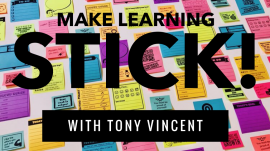 Check out this flashback from about one year ago that includes an extra bonus—An image of actual customized sticky notes I created and printed as a result of participating in Tony Vincent’s Classy Graphics Online Workshop. Maybe you missed the class, but you don’t have to miss out on this useful resource so be sure to read on…
Check out this flashback from about one year ago that includes an extra bonus—An image of actual customized sticky notes I created and printed as a result of participating in Tony Vincent’s Classy Graphics Online Workshop. Maybe you missed the class, but you don’t have to miss out on this useful resource so be sure to read on…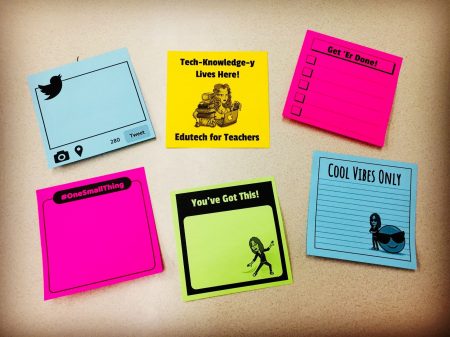

 Spoiler Alert: The tool shared in this post is highly addictive… Read at your own risk!
Spoiler Alert: The tool shared in this post is highly addictive… Read at your own risk!
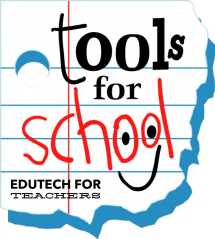 What’s new this week in my Diigo bookmarks? Check out the links shown below to access two super cool and very useful tools can be utilized to engage students in the classroom!
What’s new this week in my Diigo bookmarks? Check out the links shown below to access two super cool and very useful tools can be utilized to engage students in the classroom!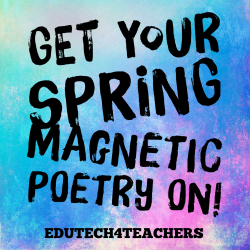 Looking for a super cool and useful spring-time activity to utilize in your classroom? Then all you gotta do is snag a copy of my Spring Magnetic Poetry template!
Looking for a super cool and useful spring-time activity to utilize in your classroom? Then all you gotta do is snag a copy of my Spring Magnetic Poetry template!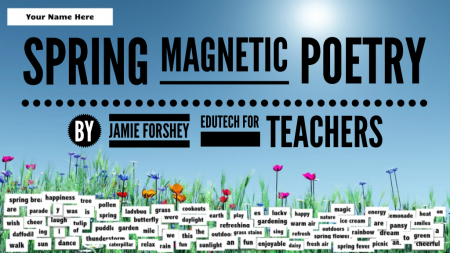
 If you hear a lot of tweeting going on around the Bellwood-Antis School District campus, it’s not the birds of spring—it’s the Blue Devil Nation Twitter Challenge.
If you hear a lot of tweeting going on around the Bellwood-Antis School District campus, it’s not the birds of spring—it’s the Blue Devil Nation Twitter Challenge.
 April Fool’s Day is probably one of those classroom holidays you can’t escape—no matter how hard you try. So why not embrace it and teach your students a few things at the same time!
April Fool’s Day is probably one of those classroom holidays you can’t escape—no matter how hard you try. So why not embrace it and teach your students a few things at the same time! If you’re ready to get your Easter on, then I’ve got the perfect edtech resource for you and your peeps—a magnetic poetry activity containing 70+ words, or “magnets”, that can be creatively manipulated into a holiday themed poem, story, etc. via Google Slides.
If you’re ready to get your Easter on, then I’ve got the perfect edtech resource for you and your peeps—a magnetic poetry activity containing 70+ words, or “magnets”, that can be creatively manipulated into a holiday themed poem, story, etc. via Google Slides.
 Back by popular demand for the third consecutive year, it’s an updated list of Internet Easter eggs brought to you by Google…
Back by popular demand for the third consecutive year, it’s an updated list of Internet Easter eggs brought to you by Google… Hop on over and check out a recently updated collection of Easter resources that can be utilized to bring some holiday learning and fun into your classroom. So, whether you’re in need of some lessons that contain a spiritual theme, or maybe you’re just looking for some seasonal fun, there’s a little something, something for everyone.
Hop on over and check out a recently updated collection of Easter resources that can be utilized to bring some holiday learning and fun into your classroom. So, whether you’re in need of some lessons that contain a spiritual theme, or maybe you’re just looking for some seasonal fun, there’s a little something, something for everyone.