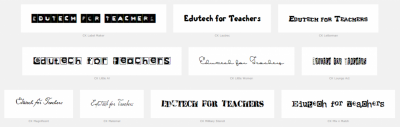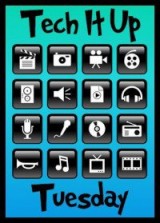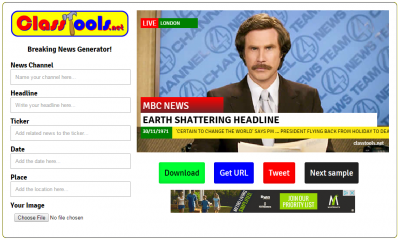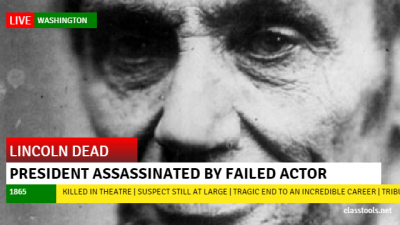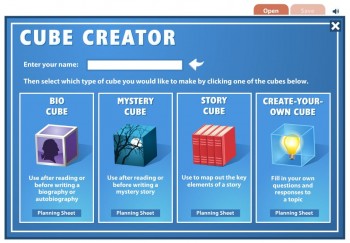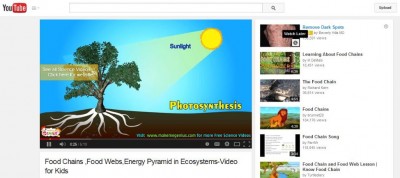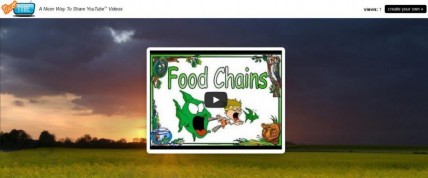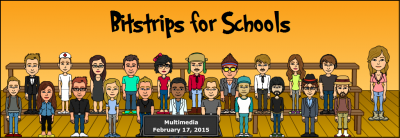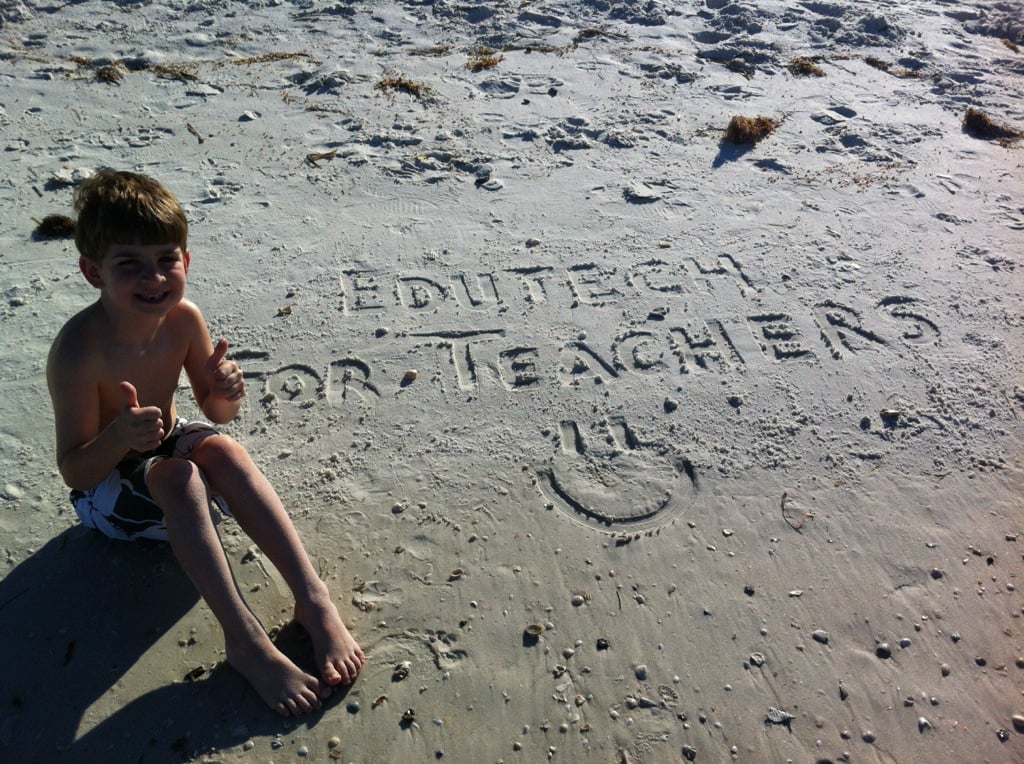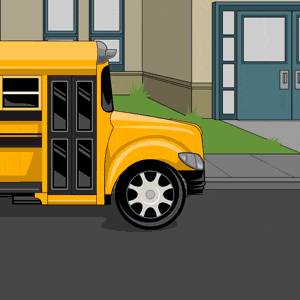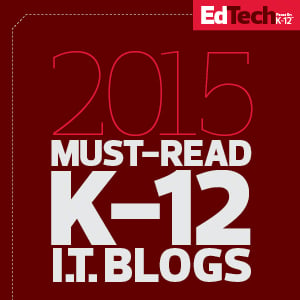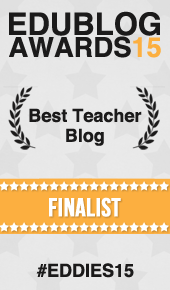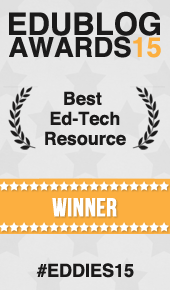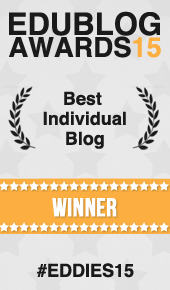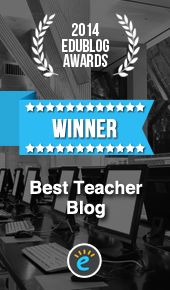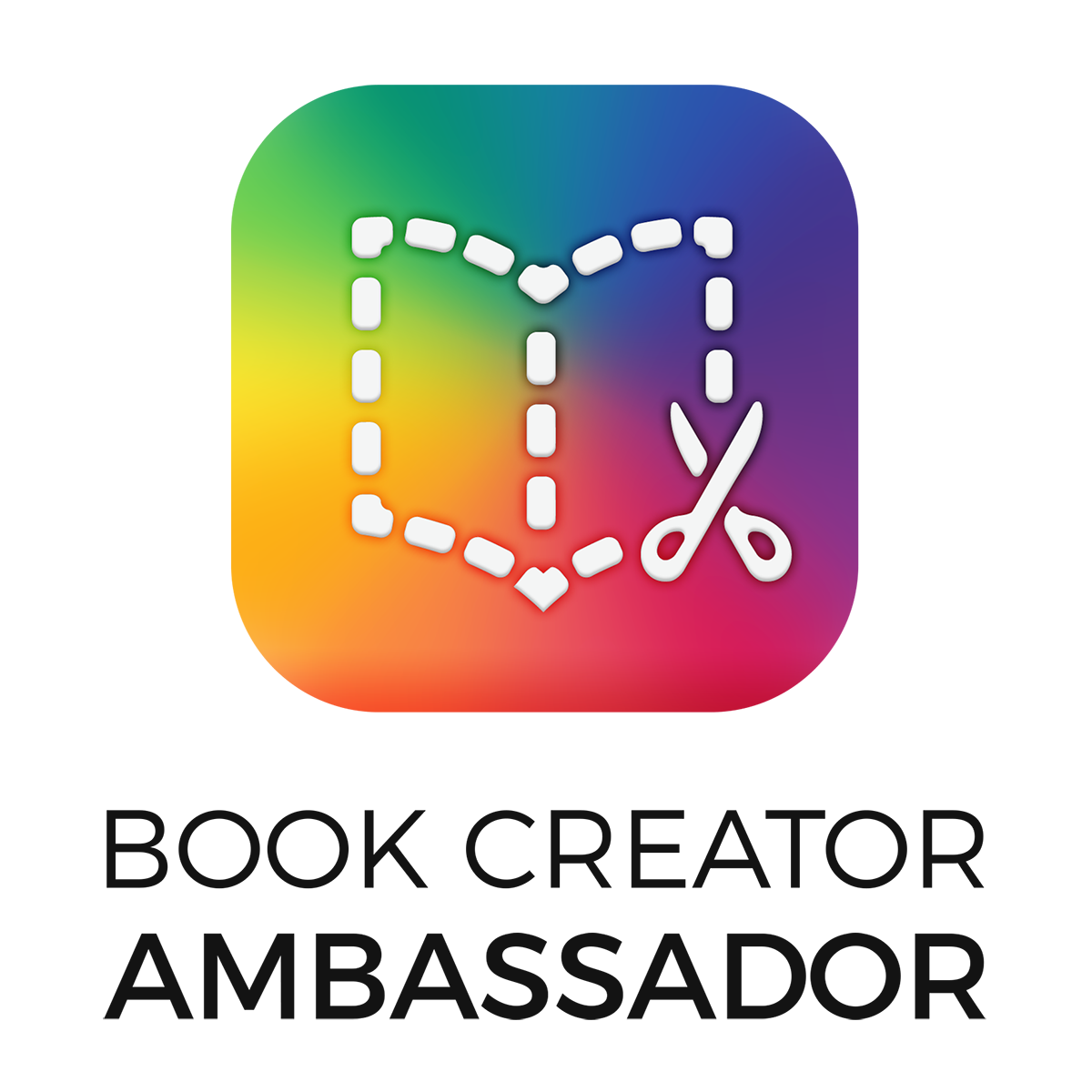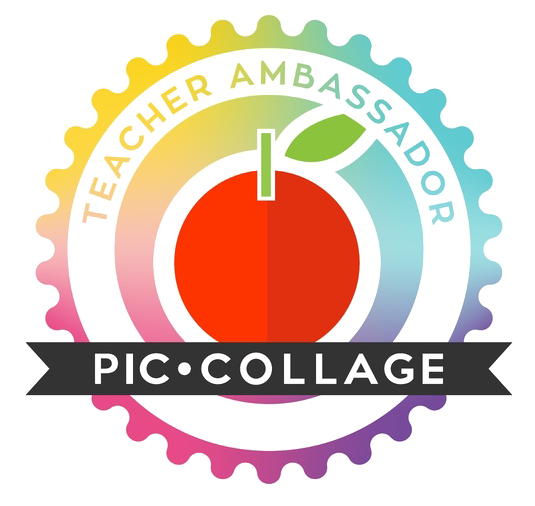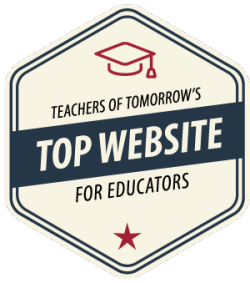Hey, edtech gurus! It’s Tuesday again and time to focus on another resource that can be utilized in the educational setting. This week I’m turning things over to my one of my rock star colleagues, Susan Oxnevad, who will be sharing some awesome info about one of my all-time favorite tech tools: ThingLink.
For those of you who are familiar with this tech gem, you’ll just love, love these news updates to both the web version and the app. However, if you haven’t subscribed to the ThingLink craze yet, there are now even more reasons to make this one of your go-to classroom tools. And here’s why…
ThingLink is pleased to announce verified accounts for school districts along with the release of an updated iOS app that is well suited for educational use, making ThingLink EDU better than ever for teaching and learning!
Benefits of Verified District Accounts
A verified organization on ThingLink EDU serves three goals. First, verification is used to establish authenticity of an organization. Once this is done, the organization gets an invitation code that can be used to easily invite staff and students to ThingLink EDU. A verified organization account will be equipped with a dashboard to easily manage teachers, students, and groups. Third, a verified organization account gives schools and districts easy access to all of the ThingLink resources created by teachers and students across the district. These features make it easier than ever for teachers and students to create, share and curate multimedia rich content with ThingLink.
ThingLink iOS app Updated for Educational Use
More great news! The ThingLink iOS app has been updated with education in mind. When browsing for existing ThingLink content, students can only see images created by other teachers and students. Safe-search has been enabled to provide students with age appropriate content when searching for media to annotate images. The updated version of the app now includes student and teacher signup options with invitation codes, making it easy to manage students and engage them on mobile devices like never before.
Explore this slideshow channel of interactive image to learn how ThingLink can be used on a fieldtrip on a mobile device without wireless. Be sure to click the arrow to advance to the next image to see how students can extend the learning at school and at home, using whatever device is handy at the moment.
Link to channel here.
About ThingLink for Education
Over the course of this past year, ThingLink has become one of the the most popular free web tools for educators. The ThingLink app has become the most popular mobile app for creating interactive images in school or on field trips with or without wireless access. There are truly endless possibilities for using ThingLink in education.
Teachers can create media rich visual resources packed with content to engage students in deep learning experiences. Students can create a ThingLink to present knowledge and ideas or to document learning. A shared “Steam” enables students and teachers to collaborate on images beyond the classroom walls. Interactive images can be embedded on websites or shared with the class and accessed by inquisitive students at any time.
Explore this guided, student driven learning project ,powered by ThingLink and Google Apps, to view the possibilities that exist for teaching and learning with ThingLink EDU.

Link to image here.
ThingLink Keeps Getting Better
As an early adopter of ThingLink I immediately fell in love with the tool because of the flexible options for creating rich media images for teaching and learning. I recognized the potential for using ThingLink to create differentiated resources to support all learners and I loved the fact that I could pack a lot of content into one image. At that time, the only icon available for adding tags was one black circle, the only embeddable media I knew of was YouTube, and there were no special features for education. Since then, ThingLink has come a long way. Over the course of the past year, ThingLink has introduced a full-featured education platform with a designated classroom workspace for teachers and their students. Here are just some of the features:
- Signup has become simpler with the addition of the Google Appls for Education login.
- Teachers have the ability to create accounts for students without email.
- District and teacher level management provide teachers with the tools to efficiently manage the ThingLink Classroom.
- Students and teachers can now create slideshow channels of related interactive images to share work, curate content or maintain interactive learning portfolios.
- The original black icon is now one of many colorful icons that include several icons designed for education.
- Teachers with premium accounts have the ability to create their own custom icon sets!
- The app for iOS and Android makes it easier than ever to use ThingLink on a mobile device, with or without wireless.
- ThingLink for Video provides teachers and students with the ability to annotate a video and turn it into a personalized, interactive learning tool.
Learn More About the ThingLink Classroom

Link to image here.
Request a Verified Status for Your Organization?
ThingLink has the ability to transform teaching and learning, so grab your verified district account, add the updated iOS app and embrace this amazing EDU tool!
Send an email to support@thinglink.com.
About the Author
Susan Oxnevad is the ThingLink Education Community Manager, as well as an instructional technology coach in an elementary school district outside of Chicago who is passionate about using technology as a tool for learning. Susan provides professional development for busy teachers via a variety of online and in-person opportunities. Susan blogs about thoughtful ways to incorporate technology as an efficient and effective tool for learning on her own blog, Cool Tools for 21st Century Learners, and on the ThingLink Blog. Email Susan@thinglink.com for resources, ideas and inspiring ways to use ThingLink across all content areas. Follow her on Twitter @soxnevad.
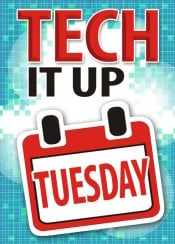 Hey, tech gurus! It’s Tuesday, which means I’m back and ready to get this school year rolling with new segments of “Tech It Up Tuesday”, a series devoted to sharing an edtech tool, app, site or other resource that can be utilized in the classroom setting.
Hey, tech gurus! It’s Tuesday, which means I’m back and ready to get this school year rolling with new segments of “Tech It Up Tuesday”, a series devoted to sharing an edtech tool, app, site or other resource that can be utilized in the classroom setting.